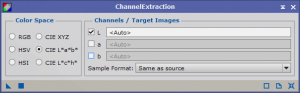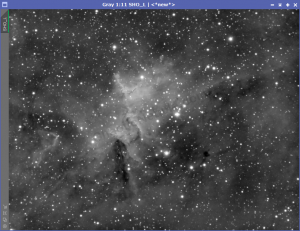The luminance channel represents the brightness or intensity information in an image. You will leverage the luminance channel to create a high dynamic range image containing sharp details and enhanced dark dust lanes. These activities are easier to do with luminance than when using an integrated color image.
For some people, they have a luminance filter in their imaging rig and create a real luminance image. For others, you can create a synthetic luminance from your integrated color image. This is done by extracting the luminance channel from the color image. Typically, you wait to create your luminance until after you completed Dynamic Crop, Dynamic Background Extraction, TGV noise reduction, and MLT noise reduction.
To extract the Luminance channel, you need to first have an integrated color image.
Channel Extraction
The channel extraction process (Process – Channel Management – Channel Extraction) looks just like the channel combination process, except this time you use the CIE L*a*b color space. Select only the L channel.
Once complete, you have a luminance image.
Set the image identifier as LUM and save for processing later in your workflow.
What’s Next
With the luminance channel extracted, you can remove stars with Starnet