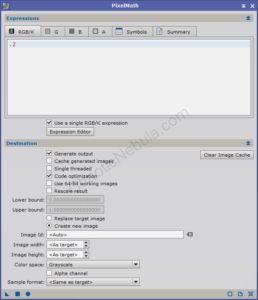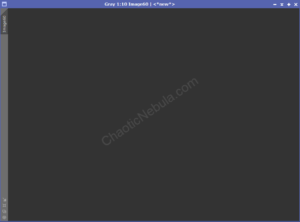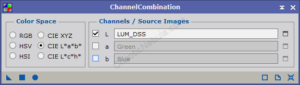PixInsight provides a few ways of integrating a luminance channel into a color image. The common approach is to use the LRGBCombination process. However, I’ve typically found that this process is too aggressive with the blending of my luminance channel with my color image. This approach utilizes the Channel Combination method with a generalized mask to create a more controlled integration process.
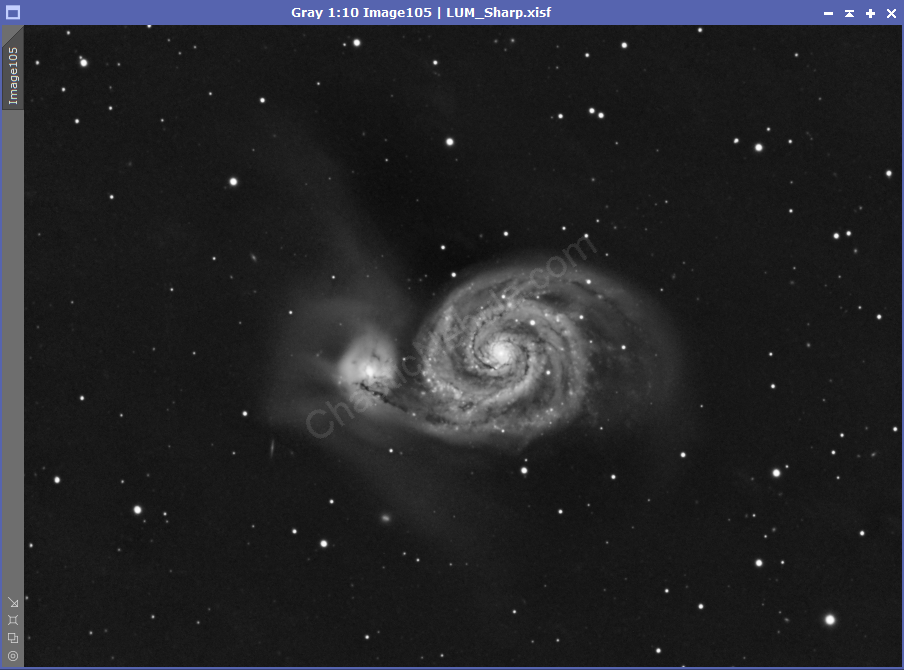
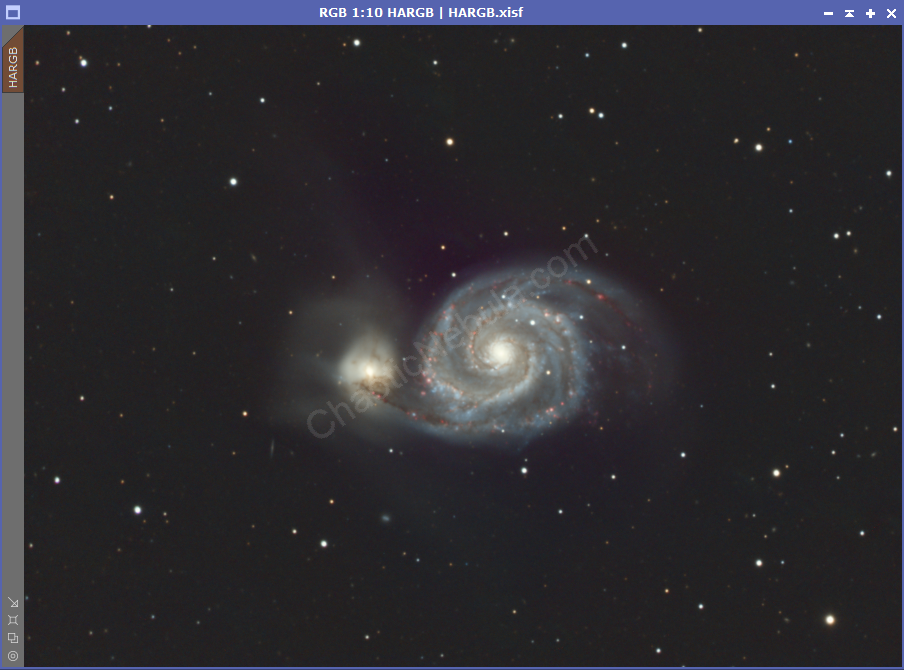
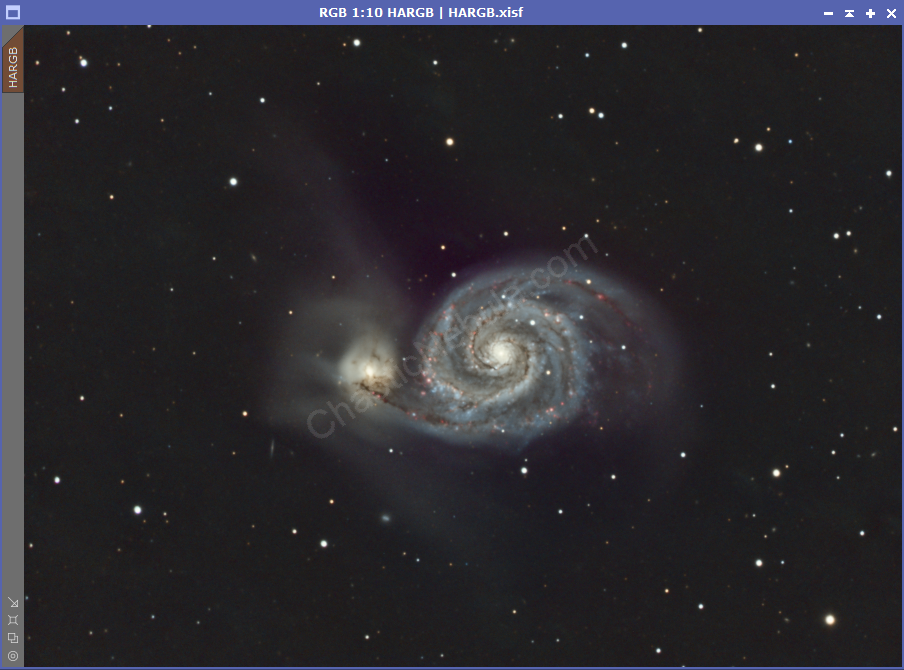
Mask Creation
The first step is to create a mask. This mask will be different than our typically range and star mask. Instead, we want to limit intensity of the luminance integration into our color image.
We use Pixel Math to create a new image with a formula of 0.2, we get a plain grey image. This is our mask.
Important Note: If the luminance image was following a starless technique, we need to fully protect the stars in our color image or else the channel combination process will slowly remove all stars. To protect the stars, use pixel math to subtract the star mask from the newly created 20% mask.
Channel Combination
When we apply this mask to our color image, it will protect 80% of every pixel. This lets us gradually integrate our luminance channel.
- Color Space: CIE L*a*b
- L channel = Luminance
- a channel = Disabled
- b channel = Disabled
We simply apply this process to our protected color image. Each iteration will apply 20% of our luminance image to the color image.
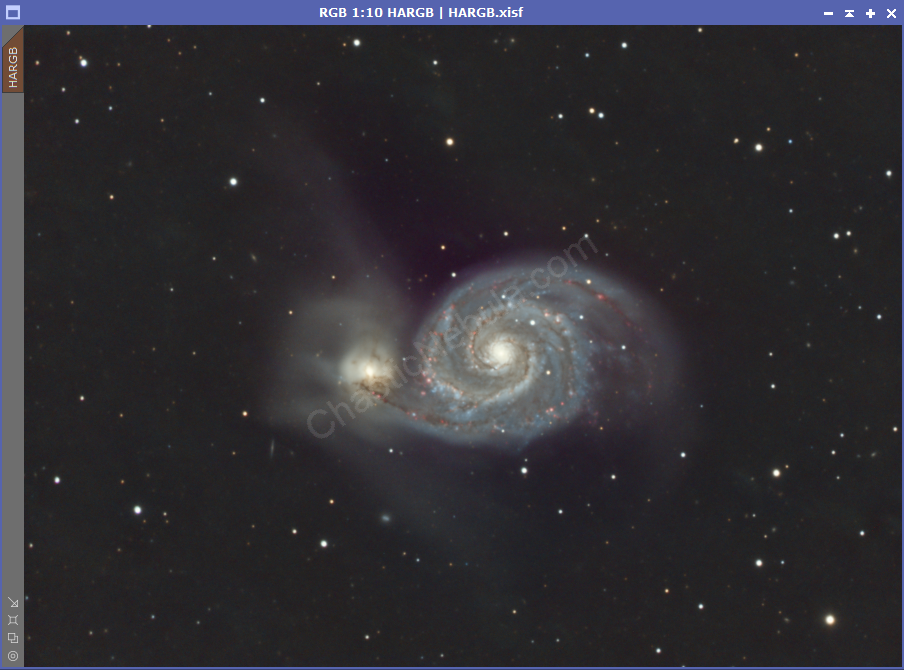
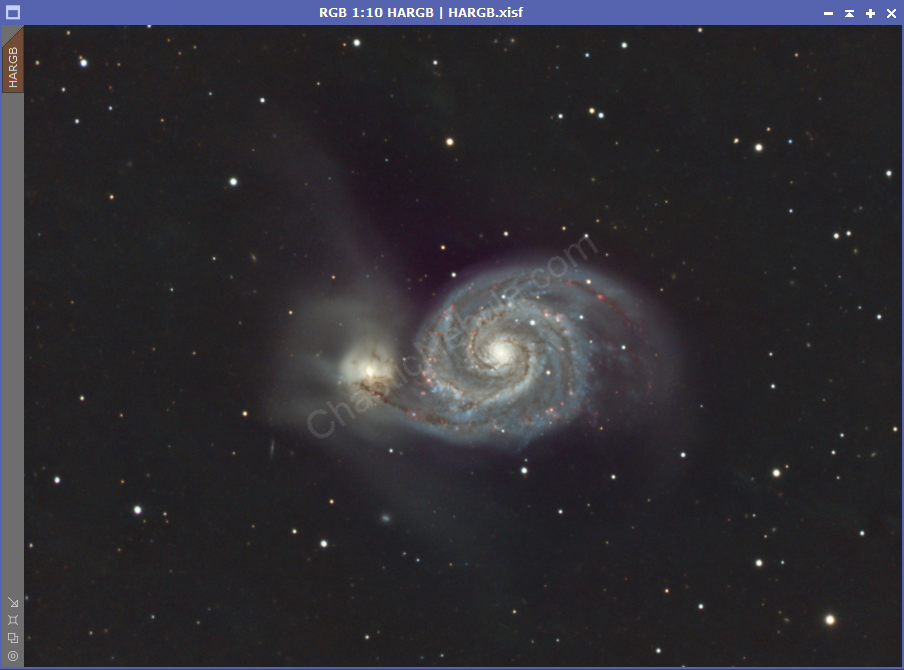
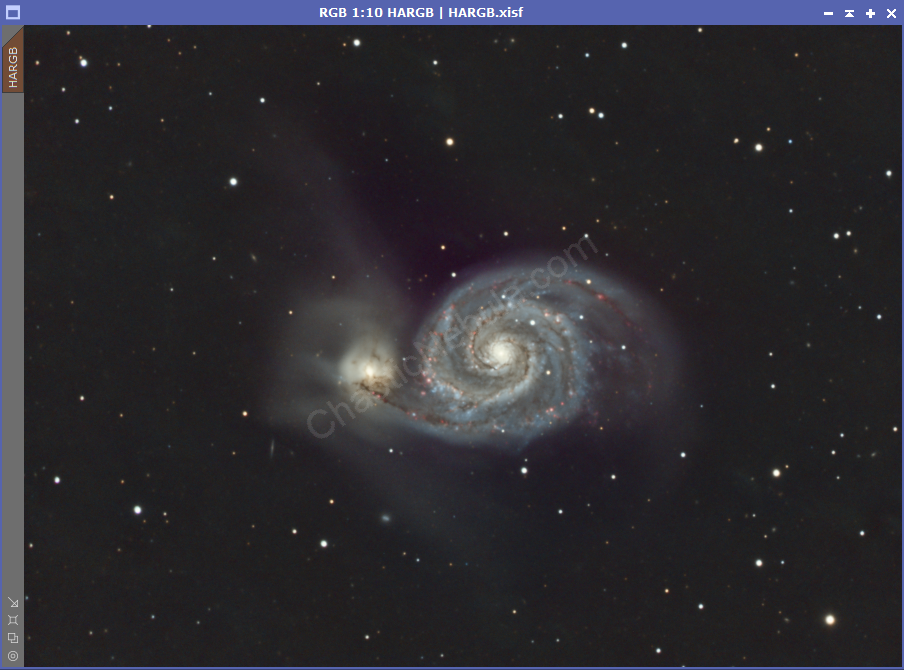
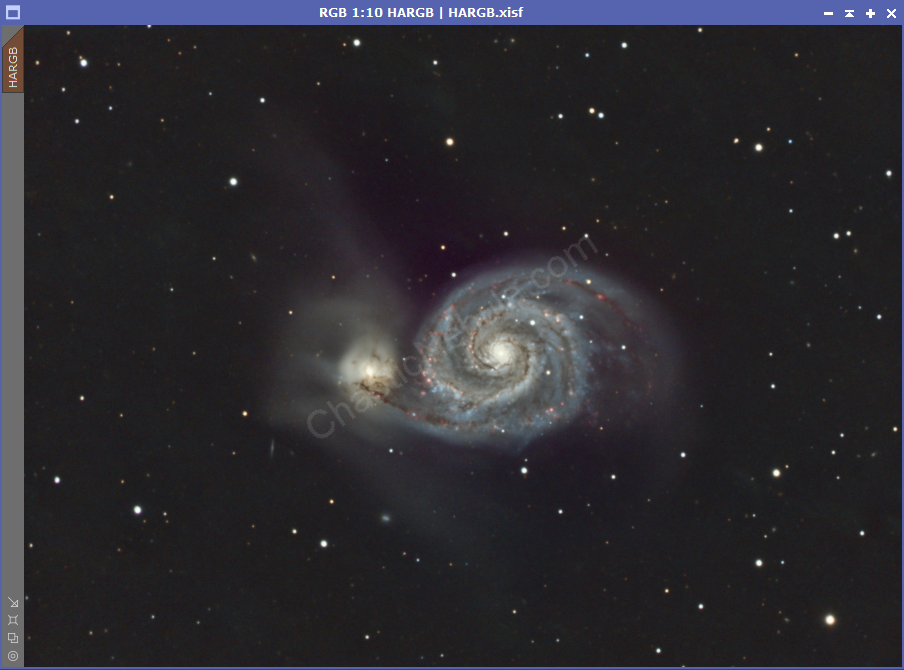
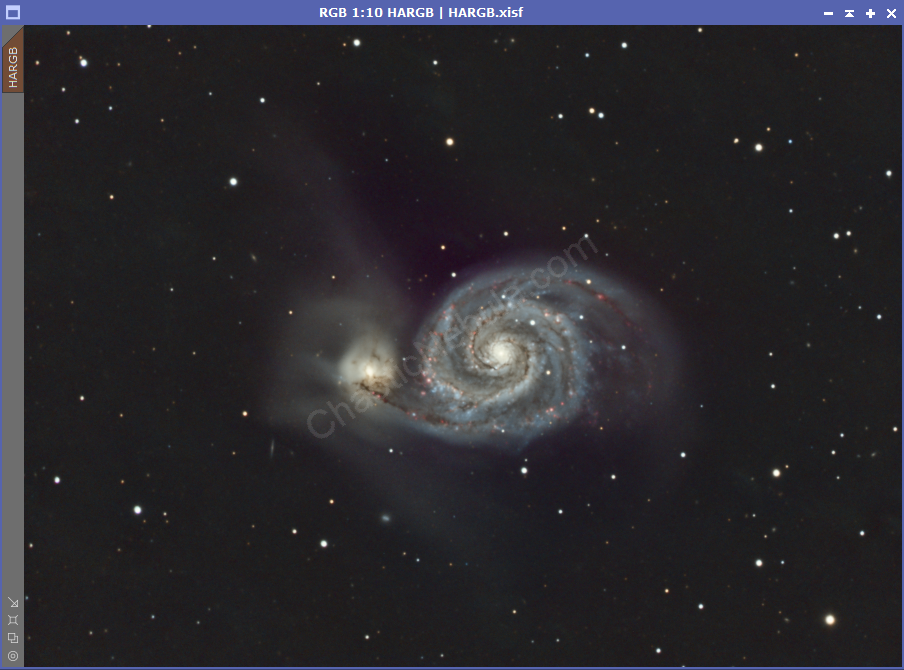
How far you go is a personal preference.
What’s Next
Now that the luminance channel is integrated with the color channel, we can reduce the intensity of our stars, if needed, with morphological transformation.